Introduction
This document explains how to configure and manage Zoho integration with the PureAUTH Identity Platform and make Zoho authentication Passwordless.
Prerequisites
- Your Zoho account must be an organization account and not a personal account.
- You must be an administrator in your organization.
Add Zoho SAML application on PureAUTH
- Login to https://live.pureauth.io/organizations/login/
- Navigate to the Applications tab.
- Select “Add Application”.
- Select “Zoho SAML”.
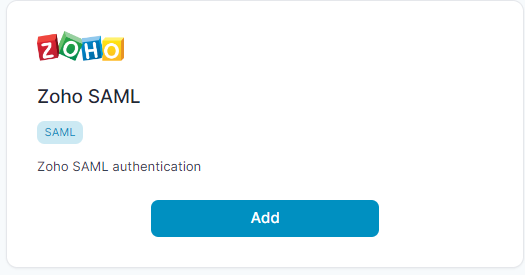
- Enter Any application Name.
- Select Primary (Corporate Email) in the Dataset for email field.
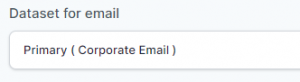
- In the “SAML Response Endpoint (ACS URL)” field, enter the URL using the following pattern.
https://accounts.zoho.in/signin/samlsp/1234567890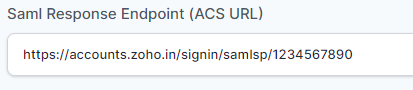
- Click “Add“
Steps to configure SAML with Zoho Accounts
- Sign in to your Zoho account at accounts.zoho.com.
- Click “Organization” in the left menu, then click “SAML Authentication“.
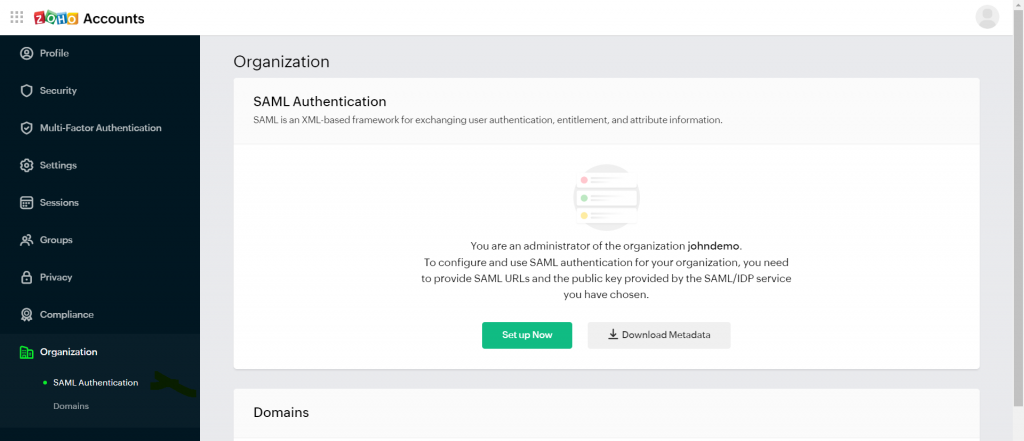
- Click “Download Metadata“.
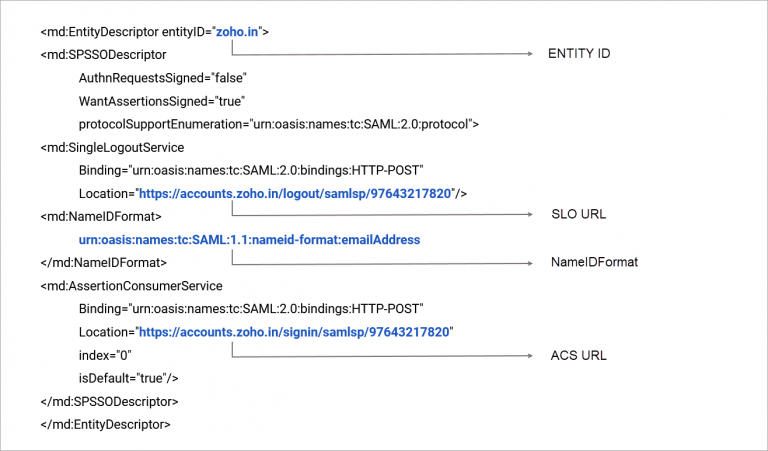
- Copy the ACS URL from Metadata and paste it into PureAUTH.
- Click Set up Now.
- Enter the information (which you get from your PureAUTH) in the following fields:
- Sign-in URL
- Sign out URL (Optional)
- X.509 Certificate
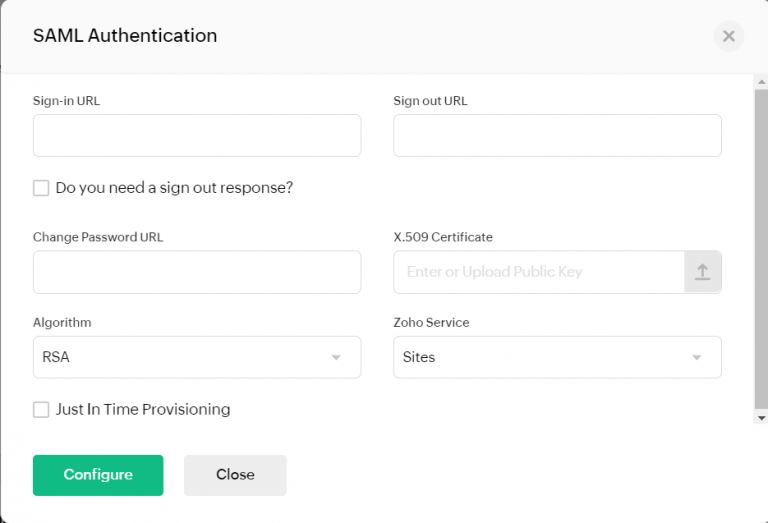
- In the Zoho Service select the service you want to redirect your users to when they access the app from your PureAUTH.
- Click “Configure”.
- Congratulations! You are now using Zoho passwordless.
