To configure Azure AD as a datasource in PureSYNC, we need to register it in Azure AD Portal. Follow the steps given to register the application.
- Sign in to the Azure portal.
- If access to multiple tenants is available, use the Directories + subscriptions filter

in the top menu to switch to the tenant in which to register the application.
- Search for and select Azure Active Directory.
- Under Manage, select App registrations > New registration.
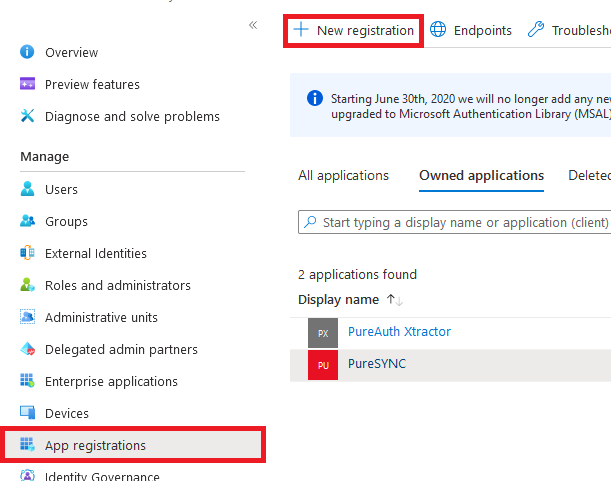
- For Name, enter a name for the application. For example, enter PureSYNC.
- Select Register to create the application.
- Under Manage, select Certificates & secrets.
- Under Client secrets, select New client secret, enter a name, and then select Add. Record the secret value in a safe location for use in a later step.
- Under Manage, select API Permissions > Add a permission. Select the following permissions.
- Group.Read.All
- GroupMember.Read.All
- User.Read
- User.Read.All
- Go to Overview, note the following fields for use in a future step:
- Directory (tenant) ID
- Application (client) ID
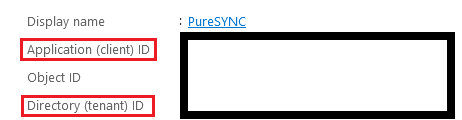
Once you have registered the application, enter the relevant fields in the command prompt once PureSYNC prompts for them.
Create a security group in azure
Create a security group in Azure for PureSYNC. The users in this group will be visible to PureSYNC. After creating the group, please note the group object ID.
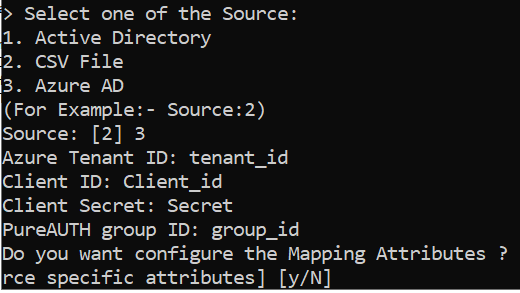
Configure the Mapping Attributes
PureSYNC has certain defaults for which properties it will map to the required 6 properties. You can change these to other fields by substituting the name of the desired attribute from the Attribute Editor. Here are the defaults:
fullName: displayName
corporateEmail: userPrincipalName
personalEmail: otherMails
phoneNumber: mobilePhone
groups: department
roles: employeeType
AutoSYNC
PureSYNC has an autosync mode where it will look for any changes in AD and automatically SYNC those changes with the PureAUTH server. To setup autosync, please follow the steps given below.
- Open an Administrator command prompt (Local Admin)
- Run command:
puresync autosync installAfter the success of previous command, run:
puresync autosync start