From where can I download the AuthVR5 application?
- You can download it from the Welcome email.
- Alternatively, you can use this AuthVR5 download link.
How do I create a profile in the AuthVR5 application?
- For smartphones, refer to the video: How to setup AuthVR5 for smartphone
- For desktop, refer to the video: How to setup AuthVR5 for Windows/Desktop
Why am I not receiving OTP codes while setting up my user profile in the AuthVR5 application?
This can happen if the emails are blocked by an email protection solution. Please contact your administrator to assist you and generate a new OTP.
I accidentally deleted my welcome email. How do I receive it again?
Please contact your administrator to request a new welcome email.
How to access the Single Sign-On portal?
- Go to My PureAUTH Portal.
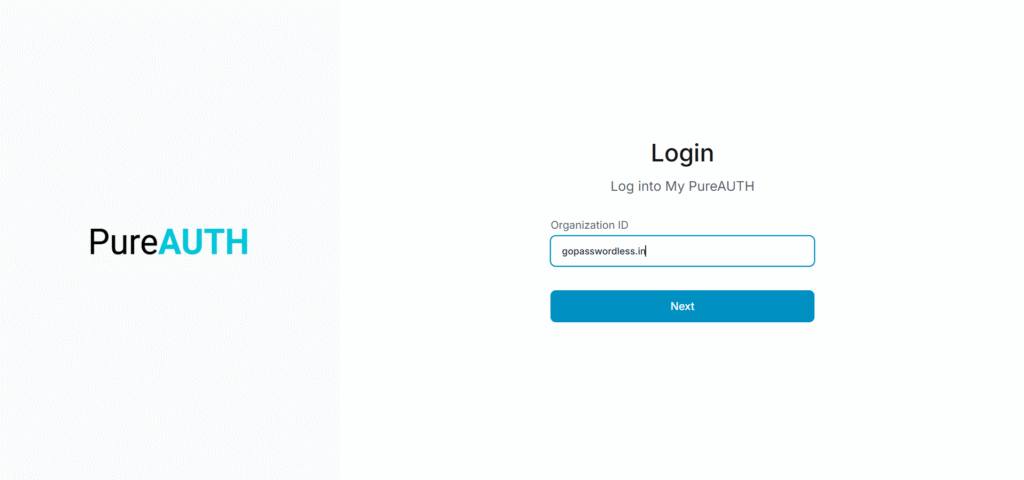
- Enter your Organization ID.
- Scan the QR code using the AuthVR5 app on your phone or desktop.
- You will be logged in to the Single Sign-On portal
Why is my phone not scanning the QR code?
Common issues include:
- Screen resolution issues affecting the scan.
- Camera autofocus problems.
- The QR code is not fitting properly within the camera frame.
Why am I getting an error “Invalid or expired pidtoken” in my AuthVR5 application?
This error may occur due to an incorrect system time. Follow these steps to resolve the issue:
- Ensure your system time is accurate.
- Restart the AuthVR5 app after correcting the time.
- If the issue persists, recreate your user profile in the AuthVR5 app.
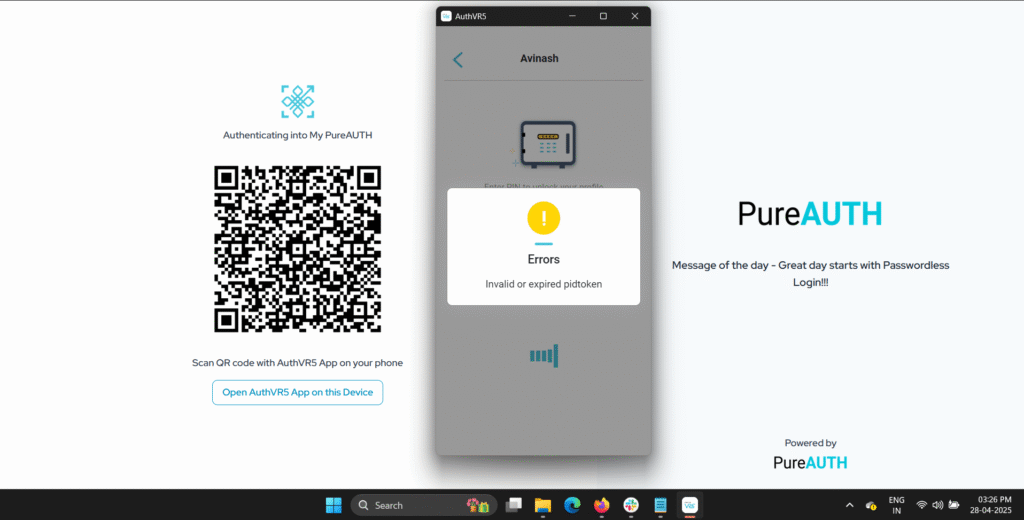
What if I lose or forget my phone?
You can use the desktop AuthVR5 application to log in.
How AuthVR5 is managing privacy?
AuthVR5 keeps you safe by providing passwordless authentication using digital signatures, ensuring all authentication data remains local on your device and never transmitted to PureID servers, which mitigates risks like phishing, social engineering, and server breaches
How to deactivate my Desktop Profile?
- Go to your AuthVR5 app (Desktop or Mobile)
- Select your Profile
- Click on “Desktop Profiles”
- Use the toggle to activate/deactivate your profile
Can I have different pins for my Desktop and Mobile AuthVR5 profiles?
Yes. PureAuth does not restrict pins.
If I have already logged in from multiple devices and I want to change one of my devices, how do I delete one of my existing accounts and set up a new one?
For example, your organization has a limit of 3 desktop applications, and you have already created 3 desktop app profiles A, B and C. Now you feel, you don’t want to use profile A anymore. You’d rather create a new profile D on another device.
- You go to your mobile app or desktop app
- Click on your profile
- Tap – Desktop Profiles
- Now you’ll see a list of all available profiles. A, B and C will be listed here.
- Click on the toggle button next to Profile A
- Your profile A has been deactivated.
Now, you only have 2 active profiles and can create a new profile D. To create a new profile, do the following:
- For smartphones, refer to the video: How to setup AuthVR5 for smartphone
- For desktop, refer to the video: How to setup AuthVR5 for Windows/Desktop
Note: Contact your administrator to increase your desktop profile limit.
For further information or assistance, please contact your Administrator.
