How can I extract OTP codes for a user profile if the user is unable to receive OTP codes?
- Log in to the PureAUTH portal.
- Go to the Settings section.
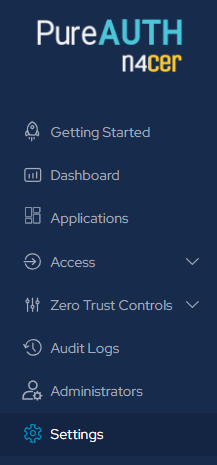
- Use the OSM Extraction Tool to extract the OTP for the user.
If you are unable to locate the OSM Extraction Tool option, kindly contact the PureID support team at support@pureid.io to request its activation.
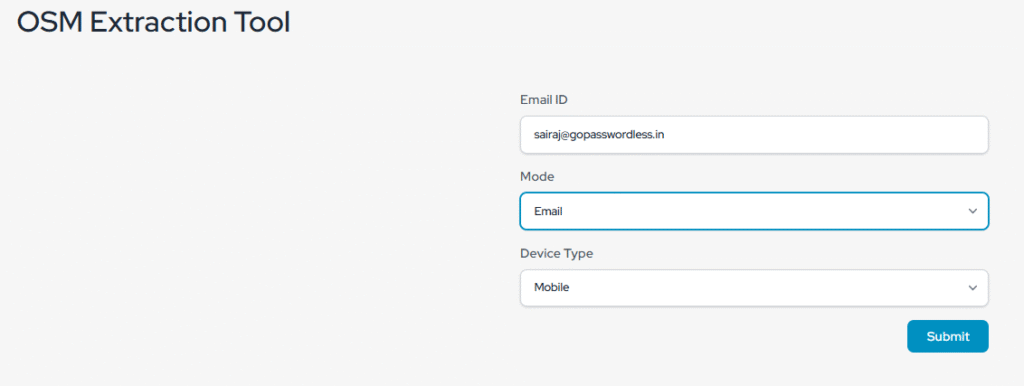
Note: OTP codes can only be extracted by the admin when the user has initialized the profile creation process and is on the OTP screen.
How to resend the welcome email to users?
- Go to the Renegadir portal.
- In the left pane, click on “Users”.
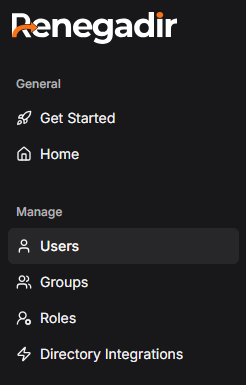
- Click on “User.”
- Go to “Directories.”
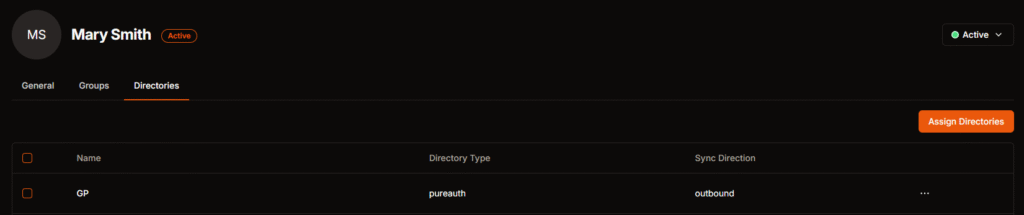
- Click on the three dots icon.
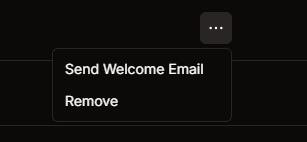
- Select “Send Welcome Email.”
How to add new users in the PureAUTH n4cer portal?
- Go to the Renegadir portal.
- In the left pane, click on “Users”.
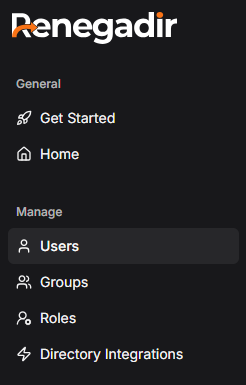
- Click on “Create user”.
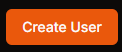
- Once submitted, the user will be successfully added to the PureAUTH n4cer portal.
- Enter the user details, then click “Submit.”
How to add and assign Roles?
- Go to the Renegadir portal.
- In the left pane, click on “Roles”.
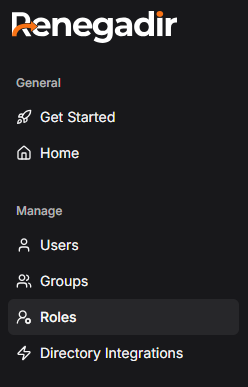
- Click on “Create role”.
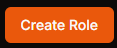
- Enter the role name and description, then click “Submit.”
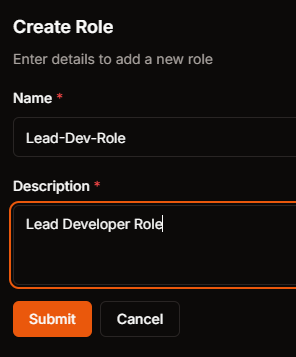
- Click on “Role (Lead-Dev-Role)” and then go to the “Users” tab.
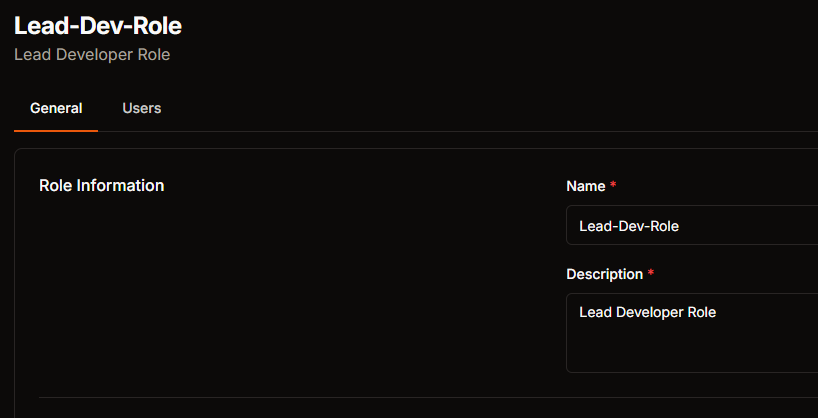
- Assign users to the role by selecting them (multiple users can be assigned at the same time).
- Go to the PureAUTH portal.
- Click on “Access” and then “Roles” in the left pane.
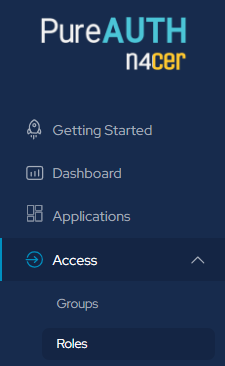
- Open the role you have created (e.g. Lead-Dev-Role).
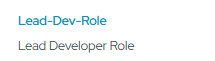
- Assign the application of your choice to the role.
How to create a Group and add Users in the PureAUTH n4cer portal?
- Go to the Renegadir portal.
- In the left pane, click on “Groups”.
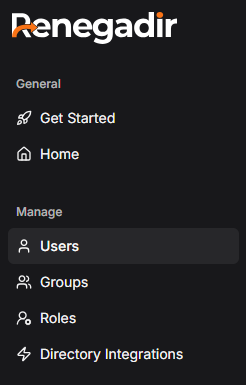
- Click on “Create group”.
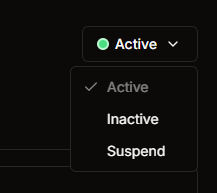
- Enter the group name and description, then click “Submit.”
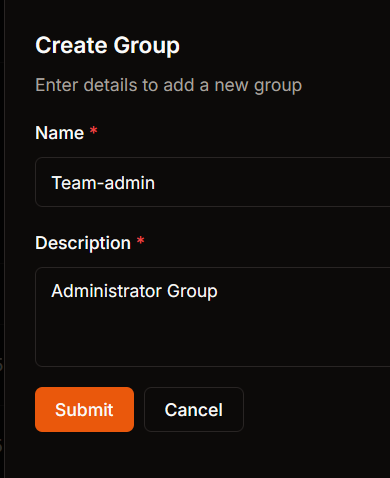
- Click on “Group (Team-admin)” and then go to the “Users” tab.
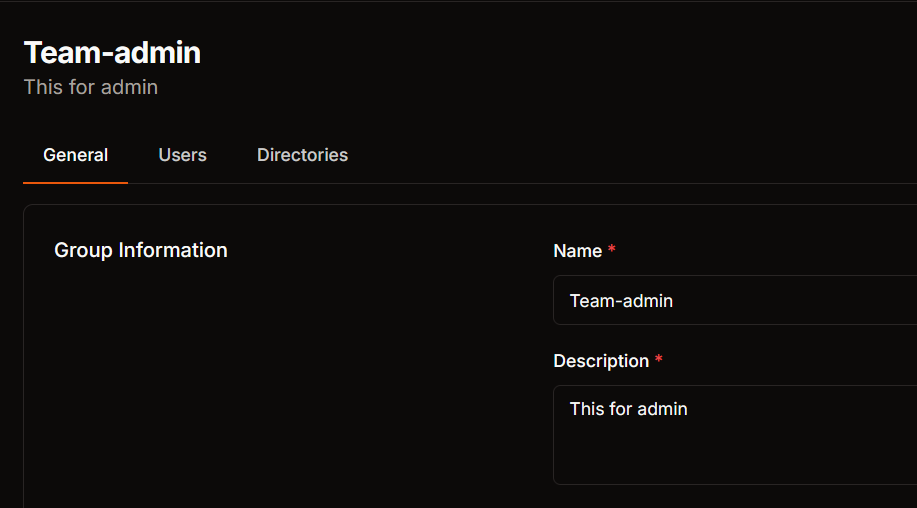
- Assign users to the group by selecting them (multiple users can be assigned at the same time).
- Go to the PureAUTH portal.
- Click on “Access” and then “Groups” in the left pane.
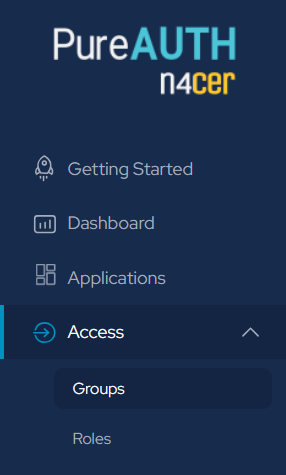
- Open the group you have created (e.g. Team-admin).
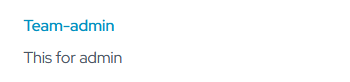
- Assign the application of your choice to the group.
How to deactivate users in the PureAUTH n4cer portal?
- Go to the Renegadir portal.
- In the left pane, click on “Users”.
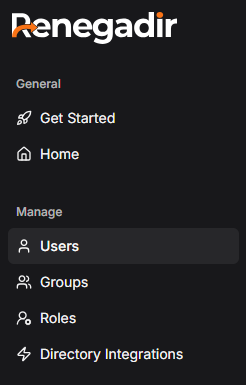
- Click on “User.”
- Click on the dropdown and select “Inactive.”
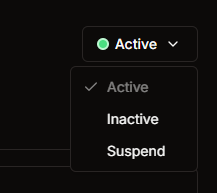
- The user will be deactivated.
How to add a new Admin in PureAUTH n4cer portal?
- Go to the PureAUTH portal.
- Click on “Administrator” in the left pane.
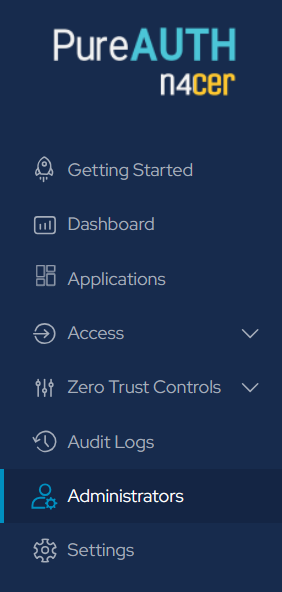
- Click on “Add new Admin”.
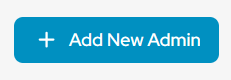
- Enter the admin email address (enter the username before the @gopasswordless.in) and select the appropriate timezone.
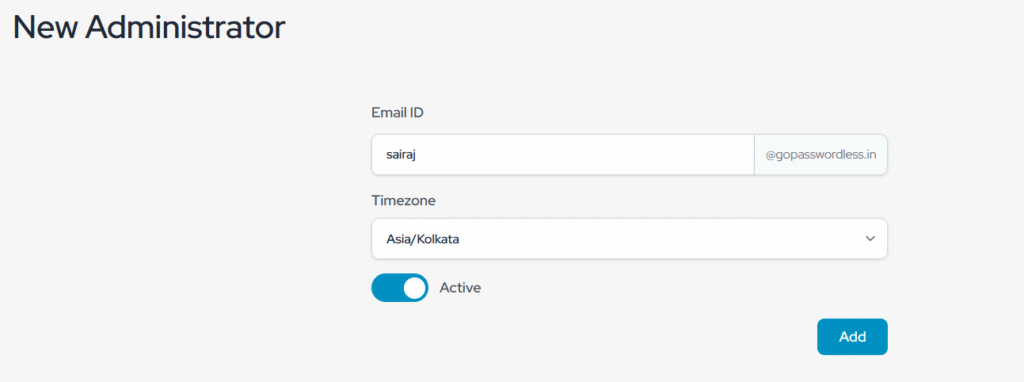
Can you restrict the access to applications only from corporate devices ?
Yes, You can restrict access to applications only from corporate devices using their “Cryptographic GUID”. To get the GUID, run the following commands:
Windows :
REG QUERY "HKEY_LOCAL_MACHINE\SOFTWARE\MICROSOFT\CRYPTOGRAPHY" /V MACHINEGUIDMacOS :
ioreg -rd1 -c IOPlatformExpertDevice | grep "IOPlatformUUID"Linux :
cat /etc/machine-idCan you assign multiple applications and employees to a group?
Yes, you can assign multiple applications and employees to a group.
Can I set a custom organization logo in the PureAUTH n4cer portal?
Yes, you can set a custom organization logo from the settings page in the PureAUTH n4cer portal.
For further information or assistance, please contact the PureID support team at support@pureid.io.
