Introduction
This document explains how to integrate Dropbox with the PureAUTH Identity Platform and make Dropbox authentication passwordless.
Prerequisites
- You must have Administrator Access.
Add Dropbox SAML application on PureAUTH
- Login to https://live.pureauth.io/organizations/login/
- Navigate to the Applications tab.
- Select “Add Application”.
- Select “ Custom App“

- Enter Any Application Name.
- Select Primary (Corporate Email) in the Dataset for email field.
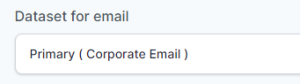
- In the “Saml Response Endpoint (ACS URL)” field, enter the give URL.
https://www.dropbox.com/saml_login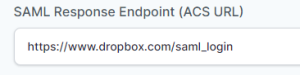
- In the “Audience (Entity ID)” field, enter the given URL :
https://www.dropbox.com/saml_login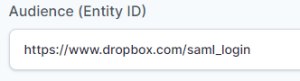
- Click “Add“
To enable SAML single sign-on in Dropbox
- CLICK HERE to log in to Dropbox with the administrator privileges.
- Click Admin Console in the left pane, then click Settings.
- Select Single sign-on under the Authentication section.
- Toggle the Single sign-on setting from Off to either Optional or Required
- If you choose Optional, your team can sign in to Dropbox using SSO or their Dropbox password.
- If you choose Required, team members must sign in to Dropbox using SSO, and their Dropbox password will no longer work. However, admins can still use their Dropbox admin credentials to sign in.

- Copy “ISSUER URL (Entity ID)” from PureAUTH and pest it into “Identity provider sign-in URL“.
- Copy “SAML LOGOUT LOGIN URL” from PureAUTH and pest it into “Identity provider sign-out URL (optional)“.
Note: The certificate is already generated on the PureAUTH portal. Copy from —–BEGIN CERTIFICATE—–to —–END CERTIFICATE—– X.509 certificate and paste it into a text editor and save it as a “.pem” file.
- Click Upload certificate to upload the X.509 certificate .pem file you generated.
- Click Apply changes.
- Notify your team
- If you chose to require single-sign on, Dropbox will notify team members by email.
- If you made single-sign on optional, you’ll need to notify the team yourself.
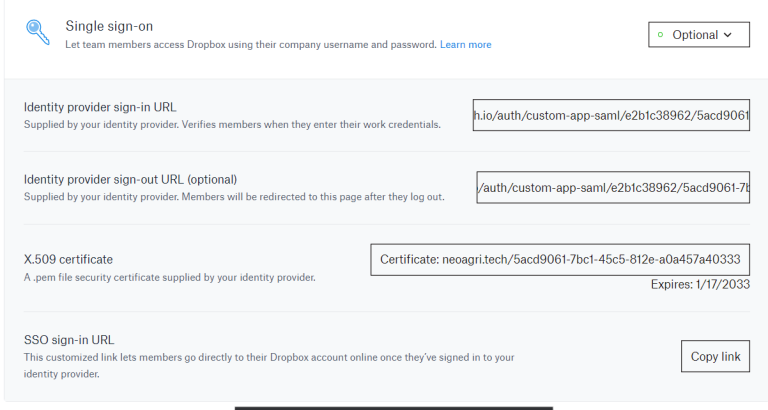
How to find your team’s custom SSO sign-in URL
If team members have already signed in to the PureAUTH, they can go directly to their Dropbox account using the custom link. To find your team’s custom SSO sign-in URL:
- Sign in to Dropbox using your admin credentials.
- Click Admin console.
- Click Settings.
- Click Single sign-on.
- In the SSO sign-in URL section, click Copy link.
- Congratulations! You are now using Dropbox passwordless.
