Introduction
This document explains how to integrate Freshworks with the PureAUTH Identity Platform and make Freshworks authentication passwordless.
Prerequisites
- You must have Administrator Access.
Add Freshworks SAML application on PureAUTH
- Login to https://live.pureauth.io/organizations/login/
- Navigate to the Applications tab.
- Select “Add Application”.
- Select “Freshworks”.
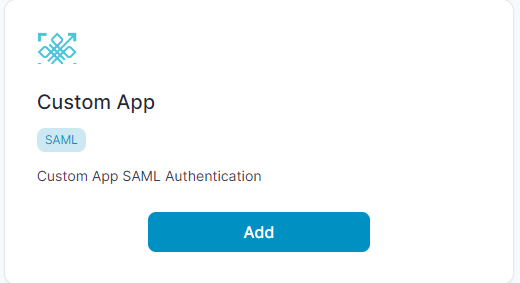
- Enter Any Application Name.
- Select Primary (Corporate Email) in the Dataset for email field.
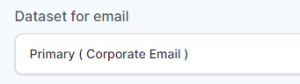
- In the “Saml Response Endpoint (ACS URL)” field, enter the given URL :
https://<your domain>.myfreshworks.com/sp/SAML/535354301422322200/callback
- In the “Audience (Entity ID)” field, enter the given URL :
https://<your domain>.myfreshworks.com/sp/SAML/535354301422322200/metadata
- Sign Assertion : Checked
- Click “Add“
To enable SAML single sign-on in Freshworks
- In Admin Center, click Security in the left pane.
- Click on Default Login Methods and Enable SSO Login.
- Select IdP of your choice “SAML”
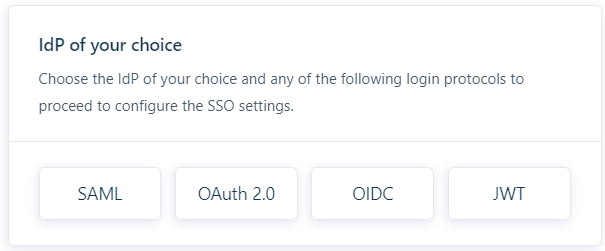
- Copy “ISSUER URL (Entity ID)” from PureAUTH and pest it into “Entity ID provided by the IdP“.
- Copy “SAML LOGIN URL” from PureAUTH and pest it into “SAML SSO URL“.
- Signing Options : Only Signed Assertions
- Copy “SAML LOGOUT URL” from PureAUTH and pest it into “Logout URL“.
- Copy “X.509 CERTIFICATE” from PureAUTH and pest it into “Security certificate“.
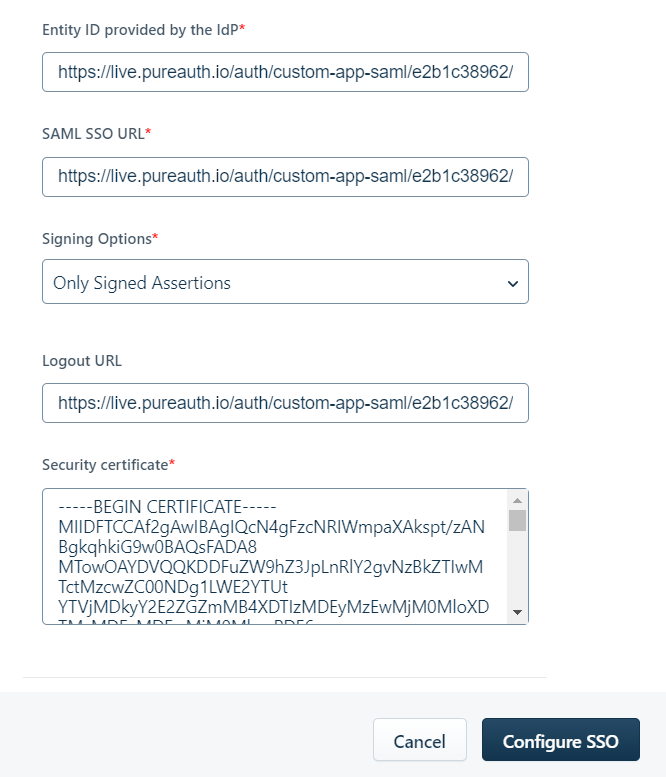
- Click “Configure SSO“
- Congratulations! You are now using Freshworks passwordless.
